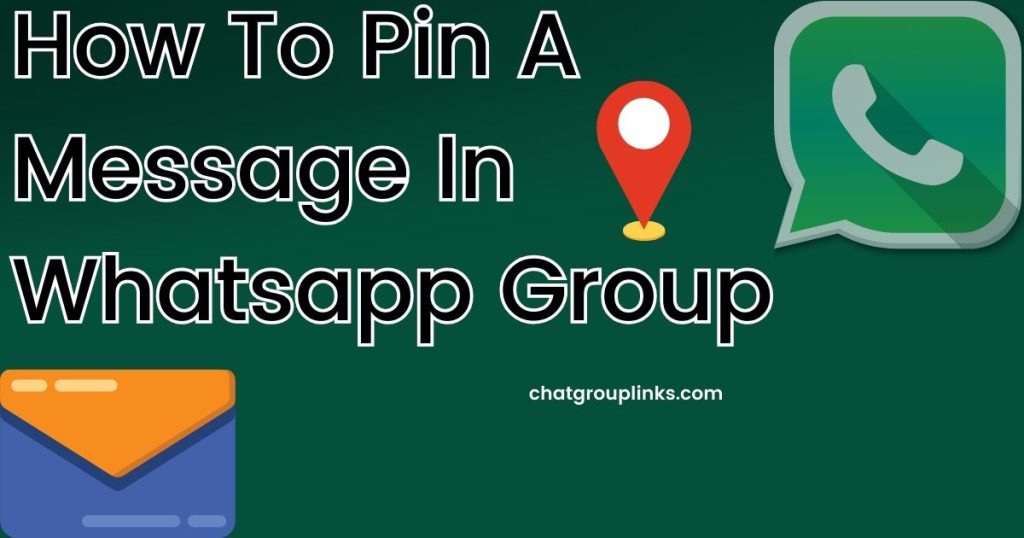
WhatsApp, the popular messaging app, offers several useful features to enhance group communication. One such feature is the ability to pin a message within a group chat. How To Pin A Message In Whatsapp Group ensures that it remains prominently displayed at the top of the chat, making it a convenient tool for group admins and members to highlight essential information, important announcements, or reference material.
In this article, we’ll guide you through the simple process of pinning a message in your WhatsApp group, improving group management and communication.
How to Pin a Message in WhatsApp Group for Better Group Management
Understanding the Importance of Pinning Messages
Pinning messages is a valuable feature for WhatsApp group management. By pinning a message, you can:
- Highlight Important Information: Pinning a message ensures that crucial information remains visible, even as new messages flood the group chat. This is particularly useful for sharing group rules, important announcements, event details, or contact information.
- Quick Reference: Group members can easily refer back to pinned messages without scrolling through the chat history. This helps in locating shared files, key messages, or any essential resources.
- Organization: For group administrators, pinning a message can help in structuring and organizing the conversation. It’s a way to maintain order and streamline group discussions.
Now, let’s dive into the step-by-step guide on how to pin a message in your WhatsApp group.
if you want to trading so click here.
How to Pin a Message in WhatsApp Group
Step 1: Access the Group
- Open the WhatsApp application on your device.
- Navigate to the group where you want to pin a message.
Step 2: Select the Message
- Scroll through the chat history to find the specific message you want to pin.
Step 3: Pin the Message
For iOS Devices:
- Tap and hold the message you want to pin.
- A menu will appear; select the “Pin” option.
For Android Devices:
- Tap and hold the message you want to pin.
- Look for the pin icon in the action bar at the top of the screen, then tap it.
Step 4: Confirm the Pinned Message
- After you’ve pinned the message, it will move to the top of the chat and remain there, marked with a “Pinned” label.
- Group members can now easily access the pinned message, and it will serve as a point of reference for everyone.
Unpinning a Message (Optional)
If you ever need to unpin a message, the process is just as straightforward. Simply follow the same steps as above, and you will find an option to unpin the message. This can be useful when the information is no longer relevant or needs to be replaced with a more current message.
Conclusion
Pinning a message in a WhatsApp group is a simple yet powerful feature that enhances group management and communication.
By highlighting important information, ensuring quick reference, and aiding in group organization, pinned messages contribute to a more efficient and productive group chat experience.
Whether you’re an admin looking to streamline your group or a member aiming to keep vital details accessible, this feature is an invaluable tool. So, why not give it a try in your WhatsApp groups and witness the positive impact it can have on your group communication and organization.
